SCCM and Intune: Two great tastes together at last in Endpoint Manager
We use Endpoint manager to manage all the windows devices in the organization, both shared and 1:1 from a central IT department over 100 …

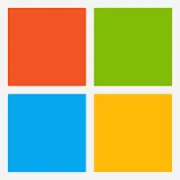
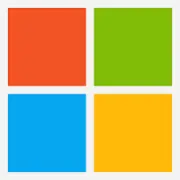
Microsoft Intune (formerly Microsoft Endpoint Manager), combining the capabilities of the former Microsoft System Center Configuration Manager, SCCM or ConfigMgr, is presented as a unified endpoint management option.Microsoft Intune is an endpoint management solution for mobile devices, an MDM solution…
Products that are considered exceptional by their customers based on a variety of criteria win TrustRadius awards. Learn more about the types of TrustRadius awards to make the best purchase decision. More about TrustRadius Awards
| Deployment Types | On-premise |
|---|---|
| Operating Systems | Windows |
| Mobile Application | No |

